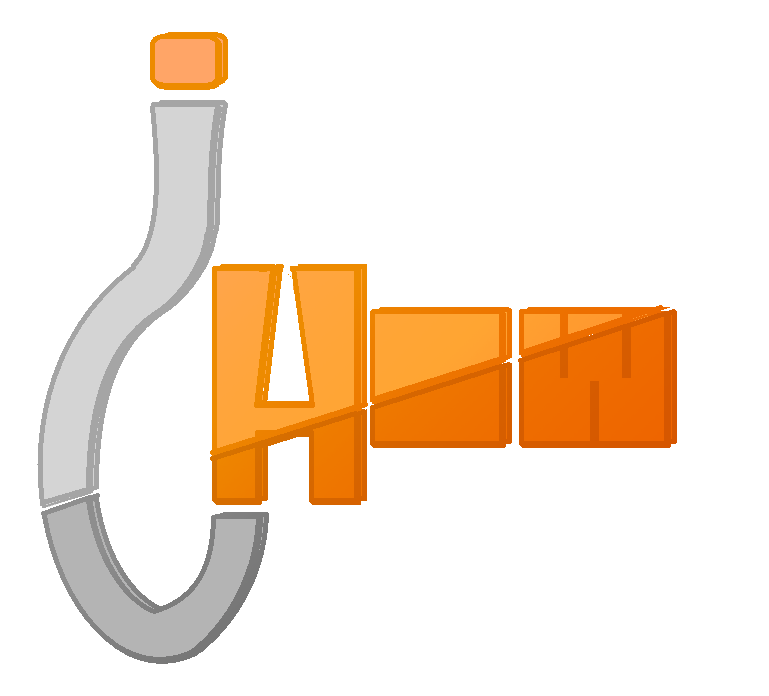After clicking this, You will arrive onto this useless page. To download it, again click Download Sketchup.
You might see that there is something called Sketchup Pro. As a tip, anything that has the word Pro in it is usually not free, so I would advise you to not click that if you know what's good for your wallet. Anyways, after clicking that darned download button again, go ahead and arrive at another useless page.
You can pick your OS, then if you'd like, you can put your e-mail in to receive news on what's going on with Sketchup. I do not believe you would get much news, but if you feel the urge to put your e-mail somewhere, why not here. After that, accept the terms simply and download. You should see this or something similar to this.
Anyways, use the Open With with the default program that is selected to open it with. Make sure that is selected, then click OK. After that, you'll arrive at an installer. For Windows, you may have to extract the files. After that, just boot up the Installer.
After that, simply follow the steps to download it, and in the end, go for Finish.
Now that you've downloaded it, you can launch it. go to your programs and start it. After that, pick a template from the window that shows up. I would use the first one. You will arrive at this blank window with some grass and some lines. The first thing you want to do is to go ahead, and on one of the menu's on the top of the window, the 'View' menu, click it.
To begin our house, we'll want to select our 'Square Tool'.
 |
| Square tool |
Draw a rectangle on the ground, something like this.
You might notice the instructor on the side, which shows you how to make a square. But if you are a bit blind, I will tell you. To begin your square, click, and then release. Using your mouse without clicking, move your mouse over to your desired size of your beloved square, and click to finish the square/rectangle. Now you must select another tool, the 'Pull/Push' tool.
This is a very useful tool. You can use it to pull any surface up into a nice little block if it's a square. Which is what we'll do with this tool to the little rectangle we made.
Now, start pulling!
Unh!
Ahh! That's about big enough. Beautiful! Now what? Oh yes, select the 'line' tool, the one that looks like a pencil.
Now, get the 'select' tool, and select the line that you just drew. You know, the one from the centers of each side of your block. I do not mean your head by that. So no pun intended, so no silly comments. Now that you've selected the line, get the 'Move' tool. Now, use the move tool on the line to force up that flatness. Like this.
Now you may think you are a genius, but you are not. The harder things still ain't here yet, ding dongs. Well now, we will introduce to you the 'Orbit' tool. First, select that tool that sort of looks like a recycling sign, the blue one, then go to a flat face of your house. Then make a small rectangle at the very bottom, where it meets the ground, then pull it out with the skills you have already learned. *Hint*-Pull?!
Nice. Very nice.
Make a rectangle above the ledge you've made, then select the 'Offset' tool.
Select the three top sides of the rectangle you made, and then use the offset tool to click and drag the thing to make a door frame out of the old door. Then use the 'Push/Pull' tool to make it look nice, like so.
That's great! If you did it right without any of my helpful pictures, you're a genius!
Now for a window. Again, draw a rectangle next to the door.
Now, doing the same thing you did to the door with the 'Offset' tool.
Now you're done! Thank you for reading, and if you have any questions, please post it in the comments. Until next time!